- Getting Started
-
Managing Content
- Creating and managing sections
- Creating and managing topics
- Creating and managing articles
- Changing the order of topics and articles within topics
- Inserting images, photos and attaching files
- Embedding YouTube videos and similar content
- Adding and editing a table
- Adding a Table of Contents to an article
- Disabling a section, an article or a topic for a specific language
-
Layout & Appearance
- Picking an accent color
- Adding a logo, favicon and cover image
- Customizing the header layout
- Changing a section's layout
- Adding a welcome message to a section's homepage
- People & Permissions
-
Managing Help Centers
- Creating a new Help Center
- Changing your Help Center's visibility (public vs. private/internal)
- Changing your Help Center's name or subdomain
- Add or remove a locale
- Translating the Help Center Name
- Custom navigation links
- Custom footer blocks
- Adding a copyright or a footer note
- Configuring Cookies & Tracking Consent
- Configuring a custom domain + SSL Certificate
-
+ 3...
- Account & Billing
Adding a logo, favicon and cover image
1. Head to your Help Center's settings
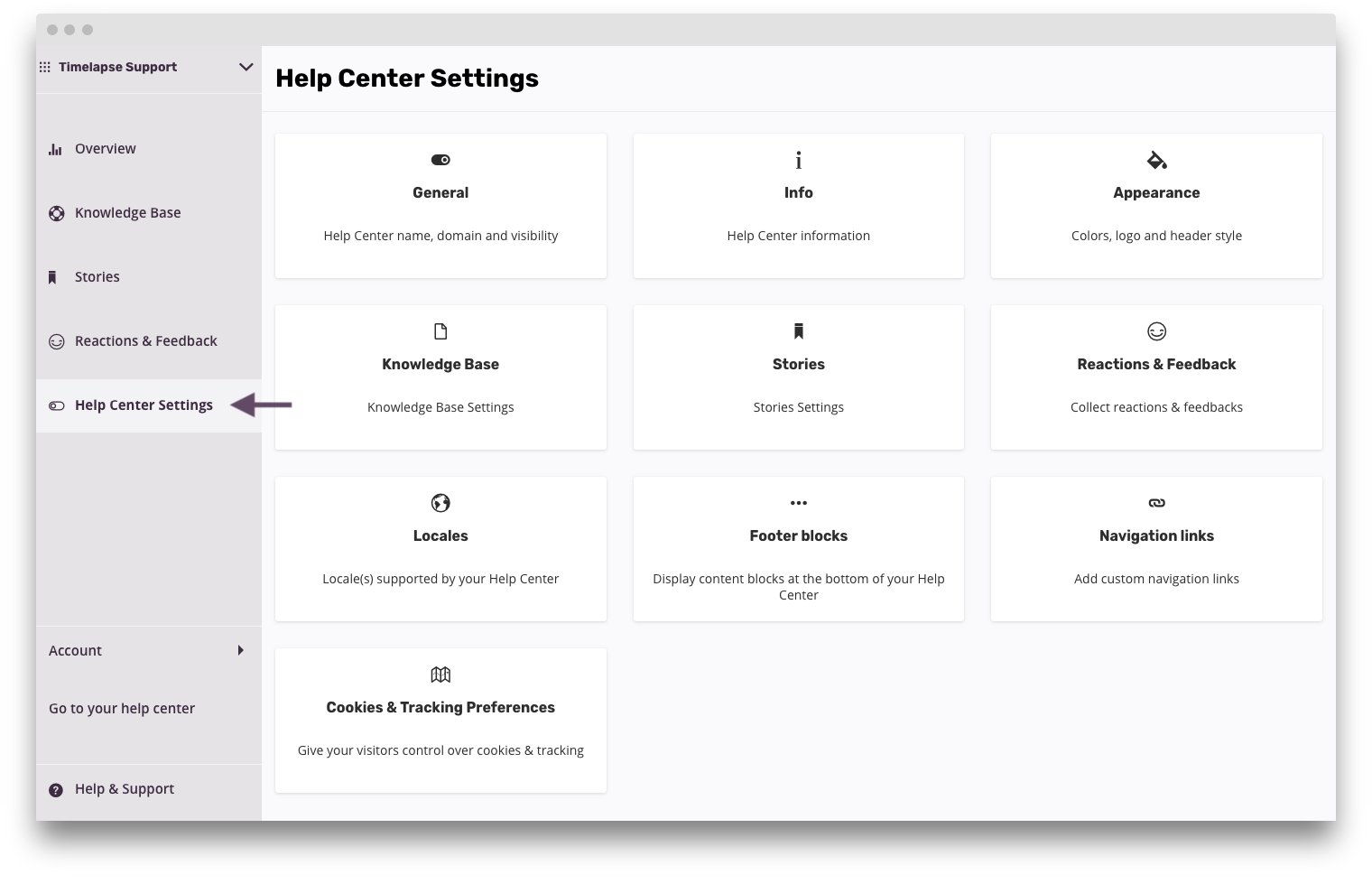
settings.png 125.02 KB
2. Go to Appearance

select-appearance.png 124.95 KB
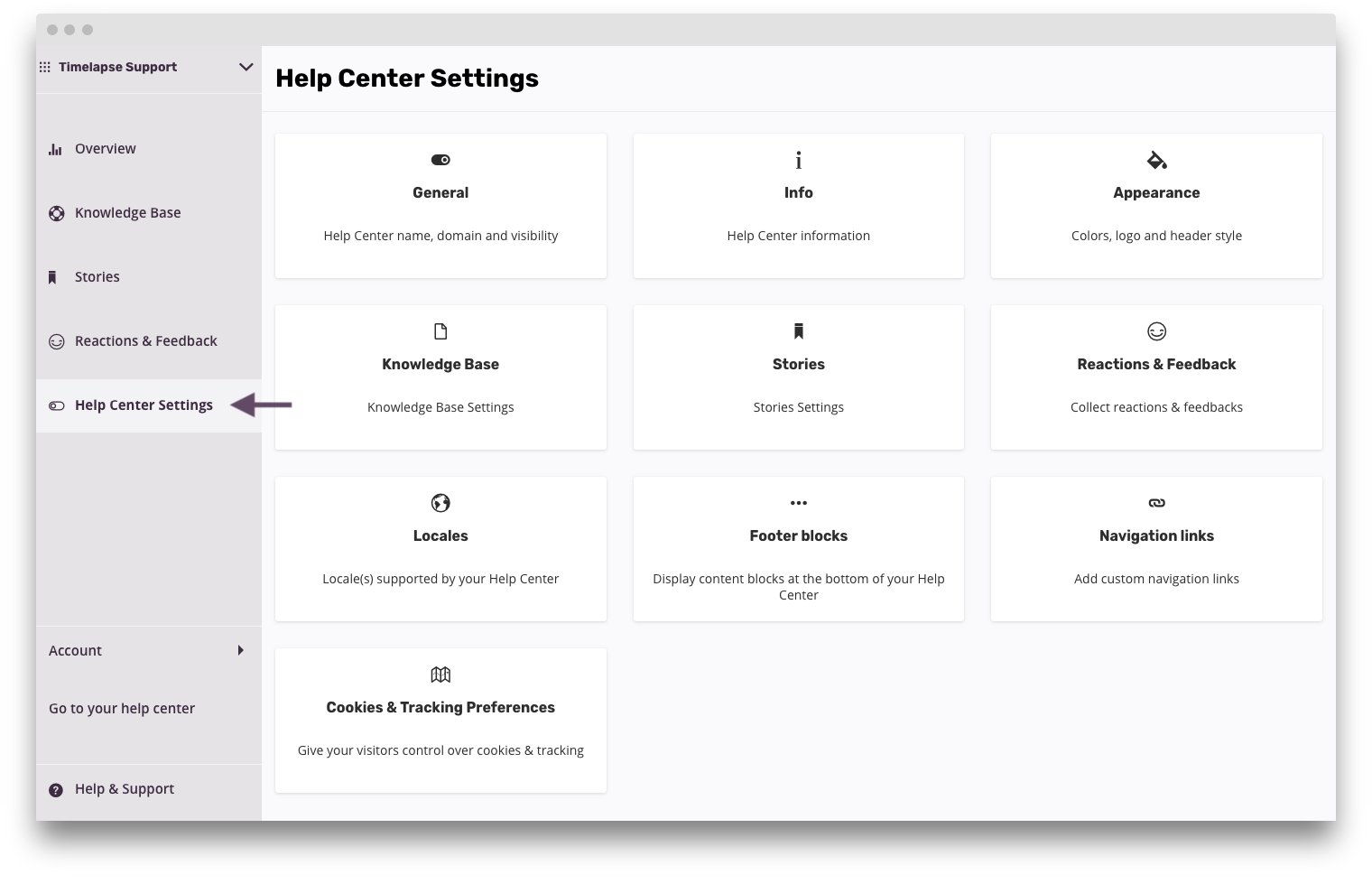
2. Go to Appearance

Logo and favicon
Select "Choose image" to upload a logo and/or a favicon
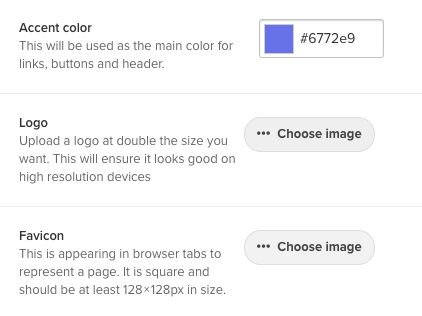
Screen Shot 2017-08-08 at 11.26.46 AM.png 26.56 KB
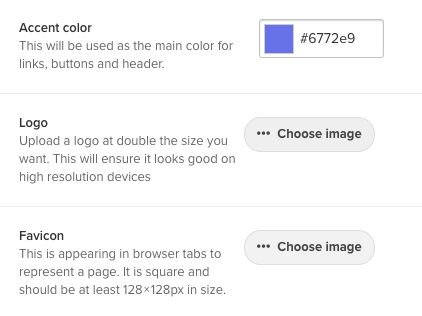
Logo specifications
Make sure you upload a logo at double the size you need. This will ensure it looks good on high resolution devices.
This means that if you want a 50x50 logo, upload a 100x100 version. Timelapse will handle the resizing.
This means that if you want a 50x50 logo, upload a 100x100 version. Timelapse will handle the resizing.
Favicon specifications
The favicon should be a square image and at least 128x128px in size.
Cover image
You can assign a background image to your header.
Still from the appearance screen, scroll down to Header Style and Appearance and make sure Use a background image is ticked next to Background.
You will be able to pick and upload a background image.
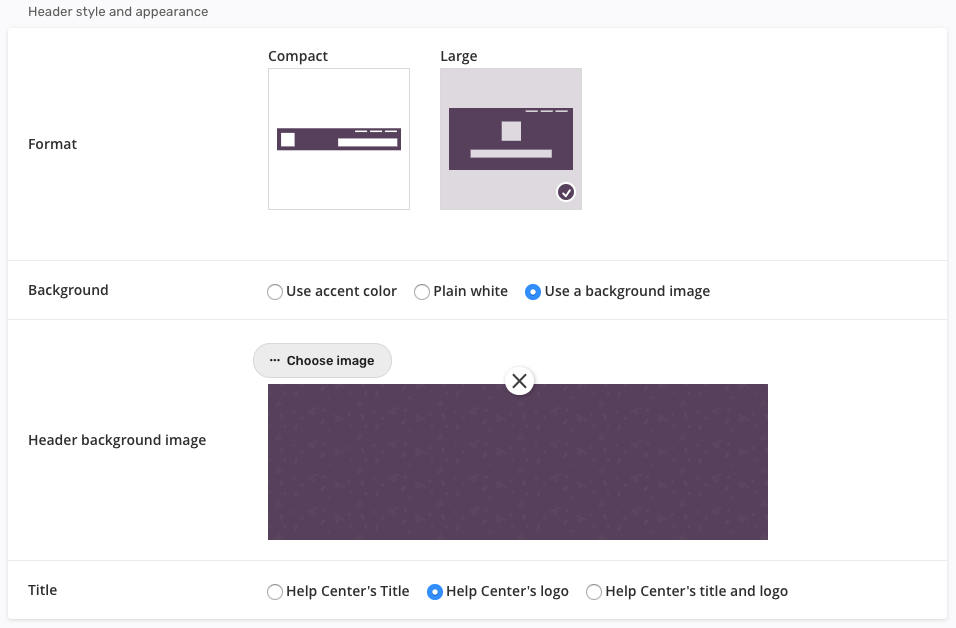
style-background-image.png 69.82 KB
Still from the appearance screen, scroll down to Header Style and Appearance and make sure Use a background image is ticked next to Background.
You will be able to pick and upload a background image.
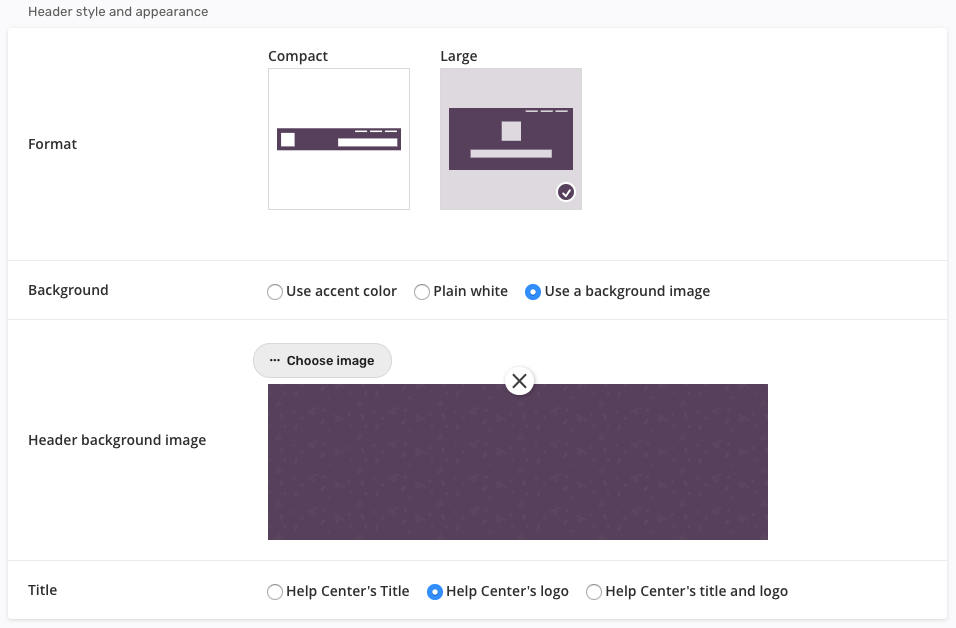
How did we do with this article?

 Cookies & Tracking
Cookies & Tracking