-
Getting Started
- The Overview screen
- Changing colors and adding a logo
- Content Sections
- Articles and Topics
- Inviting collaborators or members
-
Managing Content
- Creating and managing sections
- Creating and managing topics
- Creating and managing articles
- Changing the order of topics and articles within topics
- Inserting images, photos and attaching files
- Embedding YouTube videos and similar content
- Adding and editing a table
- Adding a Table of Contents to an article
- Disabling a section, an article or a topic for a specific language
- Layout & Appearance
- People & Permissions
-
Managing Help Centers
- Creating a new Help Center
- Changing your Help Center's visibility (public vs. private/internal)
- Changing your Help Center's name or subdomain
- Add or remove a locale
- Translating the Help Center Name
- Custom navigation links
- Custom footer blocks
- Adding a copyright or a footer note
- Configuring Cookies & Tracking Consent
- Configuring a custom domain + SSL Certificate
-
+ 3...
- Account & Billing
Changing colors and adding a logo
One of the first things you will probably want to do is change colors and/or add a logo.
-
Go to Help Center Settings and then select Appearance
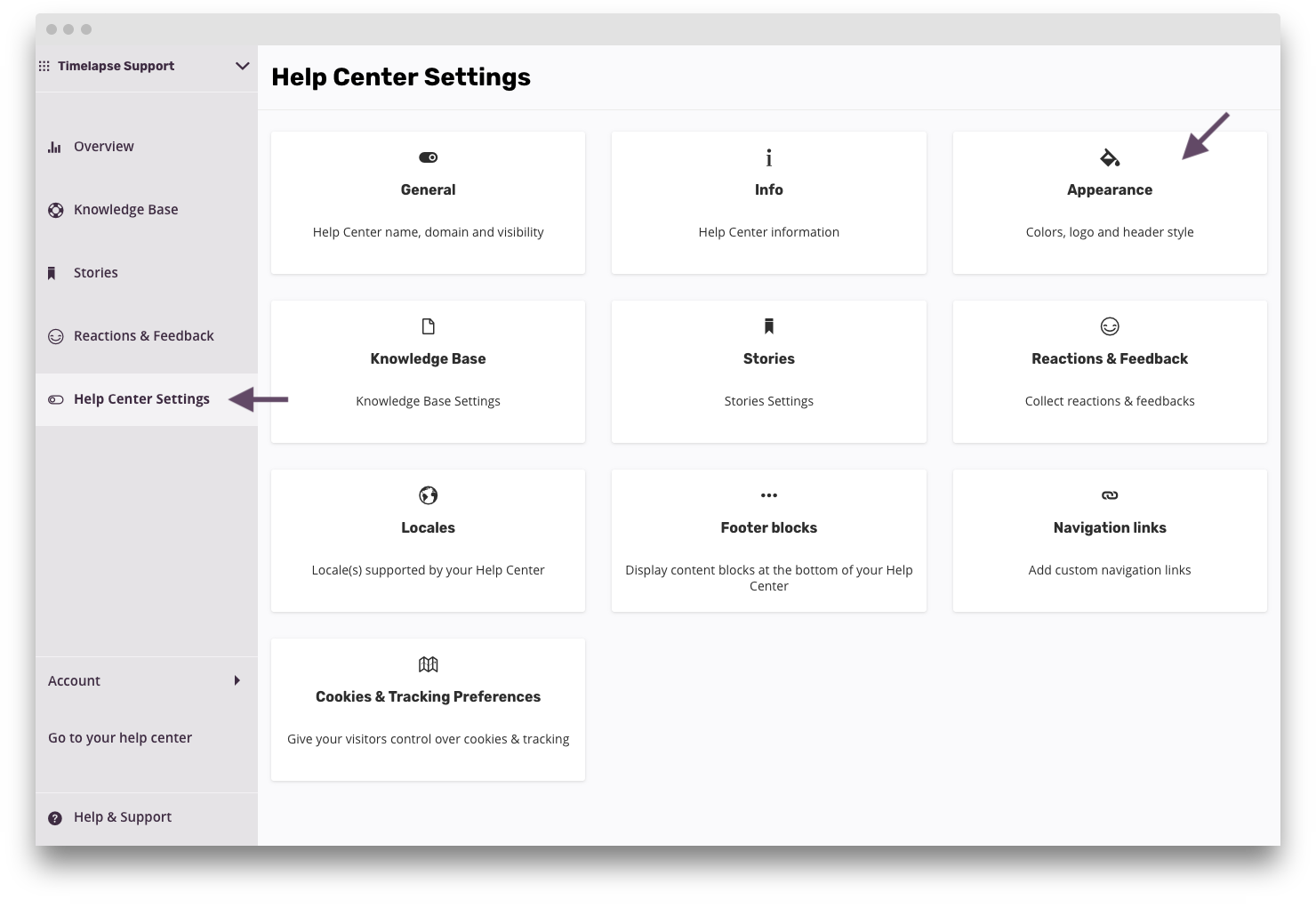
settings-appearance.png 128.02 KB
-
On the Appearance screen
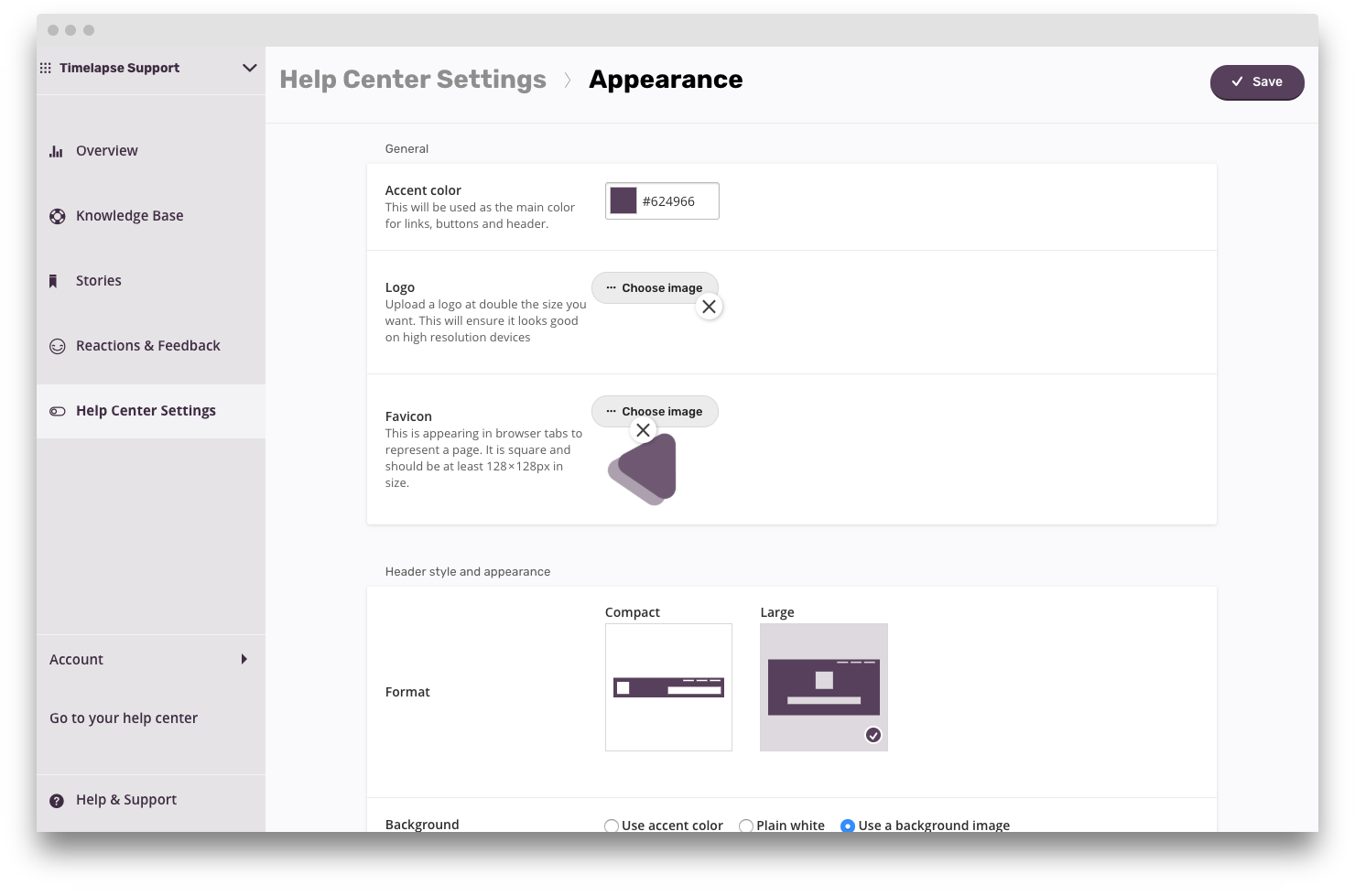
appearance.png 139.76 KB
Picking an accent color
The accent color will determine the color used for links, buttons and some other visual elements.
The accent color will determine the color used for links, buttons and some other visual elements.
Uploading a logo
This logo will appear in the Help Center's header. Make sure you upload a logo at double the size you want. So if you want the logo to be 100x50px, upload a 200x100px image. Timelapse will automatically resize it and this will ensure it looks good on high resolution devices.
How did we do with this article?

 Cookies & Tracking
Cookies & Tracking